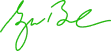Best Feature
Our Latest Features
Hourly Rated Jobs
Projects Gig Catalogue
Paid Membership
Custom Order
Live Chat System
About Company
Join World's Best Marketplace for Workers
Lorem ipsum dolor sit amet, consectetur adipiscing elit. Duis molestie mi ut arcu conde consequat erat iaculis. Duis quam lorem, bibendum at bibendum ut, auctor a ligula. Alv dolor urna. Proin rutrum lobortis vulputate. Suspendisse tincidunt urna et odio egestas tum. Class aptent taciti sociosqu ad litora torquen. Interdum et malesuada fames ac eu consequat. Nunc facilisis porttitor odio eu finibus.
- Modern Technology
- Insured and Bonded
- One-off, weekly or fortnightly visits
A whole world of freelance talent at your fingertip
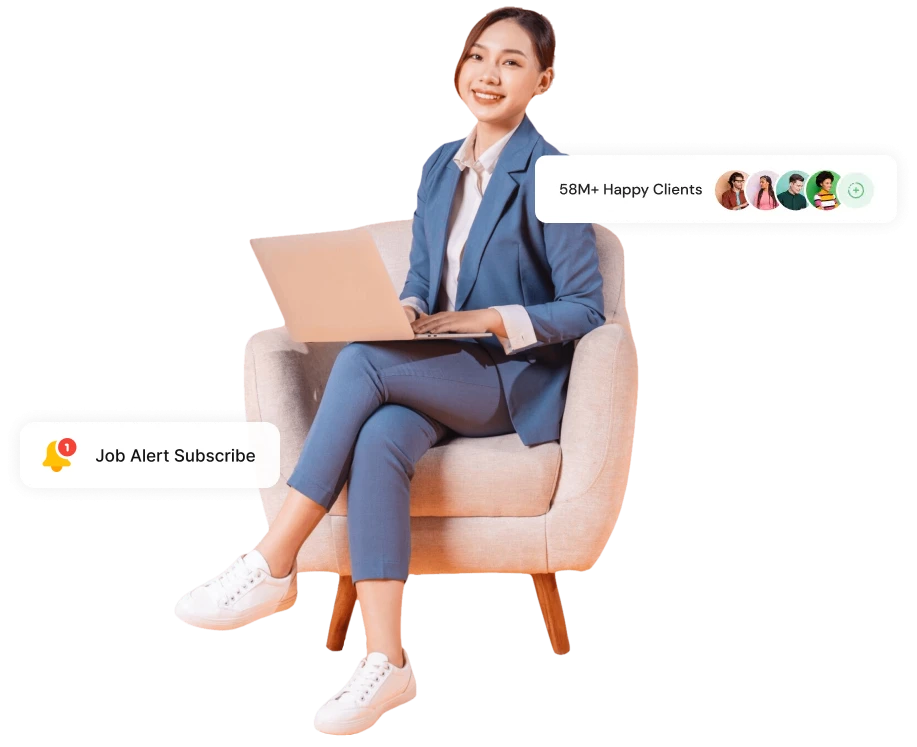
Explore New Life
Don’t just find. Be found put your CV in front of great employers
There are many variations of passages of Lorem Ipsum available, but the majority have suffered alteration in some form, by injected humour, or randomised words.
Get Services56M+
Total Freelancers
59M+
Total Services
65M+
Total Job

Testimonial
Received 4.8/5 Stars in Over 10,000+ Reviews.
Our Faq
Explore Our Informative FAQ Section
yes by paypal or visa card
Once an order is placed, the status will change each time a different action is made by the client and/or freelancer. You can check your order's status through the order page.
Before an order is delivered
There are two different order status possibilities before the freelancer has delivered an order: Incomplete or In Progress (or Awaiting Requirements).
Incomplete
When an order is marked as incomplete, the client must submit the requested information before the freelancer can start the order.
However, if the freelancer has enough information to start working, they have the option to 'Skip requirements' and proceed with the order by moving its status to 'In Progress'.
Client side
(Clients will see a large orange ribbon indicating a reply to the instructions is required to start the order.)
- Freelancer side
- (Freelancers will see an option to send a reminder to the client, to notify them to reply to the instructions.
Freelancers can also click on the option 'Skip requirements' (when necessary).)
In progress
When an order is marked as 'In Progress,' it indicates that the client has replied to the freelancer's instructions. The freelancer is then expected to deliver the work within the timeframe specified by the client on the order page.
If an order was placed, but the client did not submit the required information, the order status will be displayed as 'Awaiting requirements'.
- Client side
Clients will see the expected delivery date in the progress bar.
- Freelancer side
Freelancers will also see the expected delivery date and the option to deliver the order.
After an order is delivered
These are four different order status possibilities after the freelancer has delivered an order: Delivered, Rejected, In Revision, or Completed.
Delivered
When an order is marked as 'Delivered,' the freelancer has sent a delivery message for the client's review. The client can then accept the delivery (which requires a client review), extend the review timeframe, or request revisions to the order.
- Client side
1. Clients can leave a review on the order through the green 'Review' button. All review messages are displayed on the freelancer's Gig.
Note: Rating the order is optional.2. If the delivery is incomplete, or changes are needed, you can reject the delivery by requesting revisions.
- This will pause the order, and allow the freelancer time to follow up with a new delivery.
- You can also request to extend the review period (if you need more time to check the freelancer's delivered work). This will keep the order in 'Delivered' status but allow you additional days to respond to the delivery. The order will autocomplete after the updated timeframe if not rejected, updated again, or accepted.
3. You can also request to extend the review period (if you need more time to check the freelancer's delivered work). This will keep the order in 'Delivered' status but allow you additional days to respond to the delivery. The order will autocomplete after the updated timeframe if not rejected, updated again, or accepted.
- Freelancer side
1. Once you are ready to send the client your completed work, you can deliver the order by clicking on the 'Deliver now' button.
Note: The delivery button should only be used to send completed files or proof of completed work.2. If the client requests revisions, you can deliver again once the revisions are made.
Rejected
When an order is marked as 'Rejected,' the client has not accepted the order. In such cases, the freelancer has the option to resubmit the files or proof of work to the client, incorporating the client's feedback and addressing any specific requirements.
- Client side
1. If you aren't satisfied with the delivery and don't want to accept it yet, click "No."
The freelancer will then have the option to modify the order or delivery date.
Note: When the delivery time frame needs to be modified, the new delivery date must be counted from the original delivery date, not the current date.2. Once a freelancer delivers the order again, the client can either accept the delivery with a review or the delivery from their request revisions.
The status will then change from 'Rejected' to 'In progress.'
For example, the freelancer modifies the order, adds extras, or extends the delivery date.- Freelancer side
1. If you aren't satisfied with the delivery and don't want to accept it yet, click "No."
The freelancer will then have the option to modify the order or delivery date.
Note: When the delivery time frame needs to be modified, the new delivery date must be counted from the original delivery date, not the current date.2. Once a freelancer delivers the order again, the client can either accept the delivery with a review or the delivery from their request revisions.
The status will then change from 'Rejected' to 'In progress.'
For example, the freelancer modifies the order, adds extras, or extends the delivery date.
How it works
When clients make orders, they pay Mvx. Once that order is completed, 80% of the funds are applied to your account. The funds remain under a "pending" status for either a 7-day or 14-day clearing period depending on your level status. This timeline is for financial processing and client satisfaction guarantee. When the funds are marked "cleared," they are available for withdrawal.
Paying for an order
- Once you have found the Gig that you would like to order, click "Continue."
- You will see the option to edit your purchase and customize your order according to your requirements and preferences. This includes adding additional services, and/or increasing the number of Gigs you would like to purchase.
- Once you've customized your order, click "Order now". You will be redirected to the payment options page, where you can select your preferred payment method. On the right side of the page, you will see the breakdown of the Gig's price, any applicable taxes, and fees. If you have a discount code, be sure to input it here.
- Click "Confirm & pay" and your order will be processed, you will be charged, and the order page will be created.
Paying for an extra on an ongoing order
- To add a seller's available extra to your order, click on orders from the order page.
- Click on the Gig title.
- Select continue and mark the box under “Upgrade your order with extras” which will display the extras that are available for that particular service.
- Click on the confirm and pay button to purchase the extra.
Notes:
- Keep in mind that extras may modify your order's delivery timeframe.
- Certain extras may also be unavailable after the main order is purchased (such as the fast extra).
- Other extras, such as the premium quality images, may only be purchased once throughout the order, while others can be purchased multiple times.
Paying for a custom offer
- When a seller sends you a custom offer or a quote, you will see the relevant button to complete the purchase.
- If the extra is purchased through an active order page, the funds will be credited to that particular order. If it's a new offer, a new order page will be created.
Paying for a subscription
- Subscriptions are billed on a monthly basis. You can cancel your subscription at any time, however the cancellation will be effective at the end of the current billing cycle.
- When subscribing, you will need to tick the checkbox stating that you understand the payment will be automatically renewed every month.
We take great care in maintaining the security of the site and your information. How do we do that, though? By implementing security measures and using industry-standard technologies and internal procedures. These methods help prevent unauthorized access to your information.
Learn more about how we protect your information with Privacy Policy.
It's easy. Go to the following link to register: https://mvxdigital.com/buyer/register or to the application: MVX DIGITAL - FREELANCE SERVICE